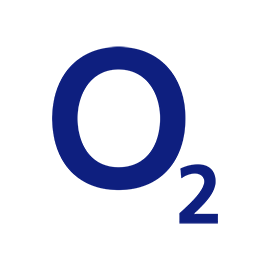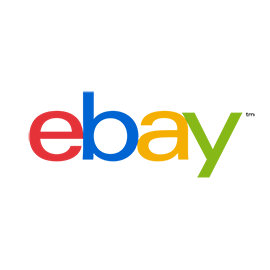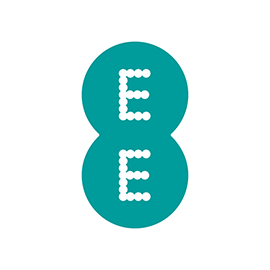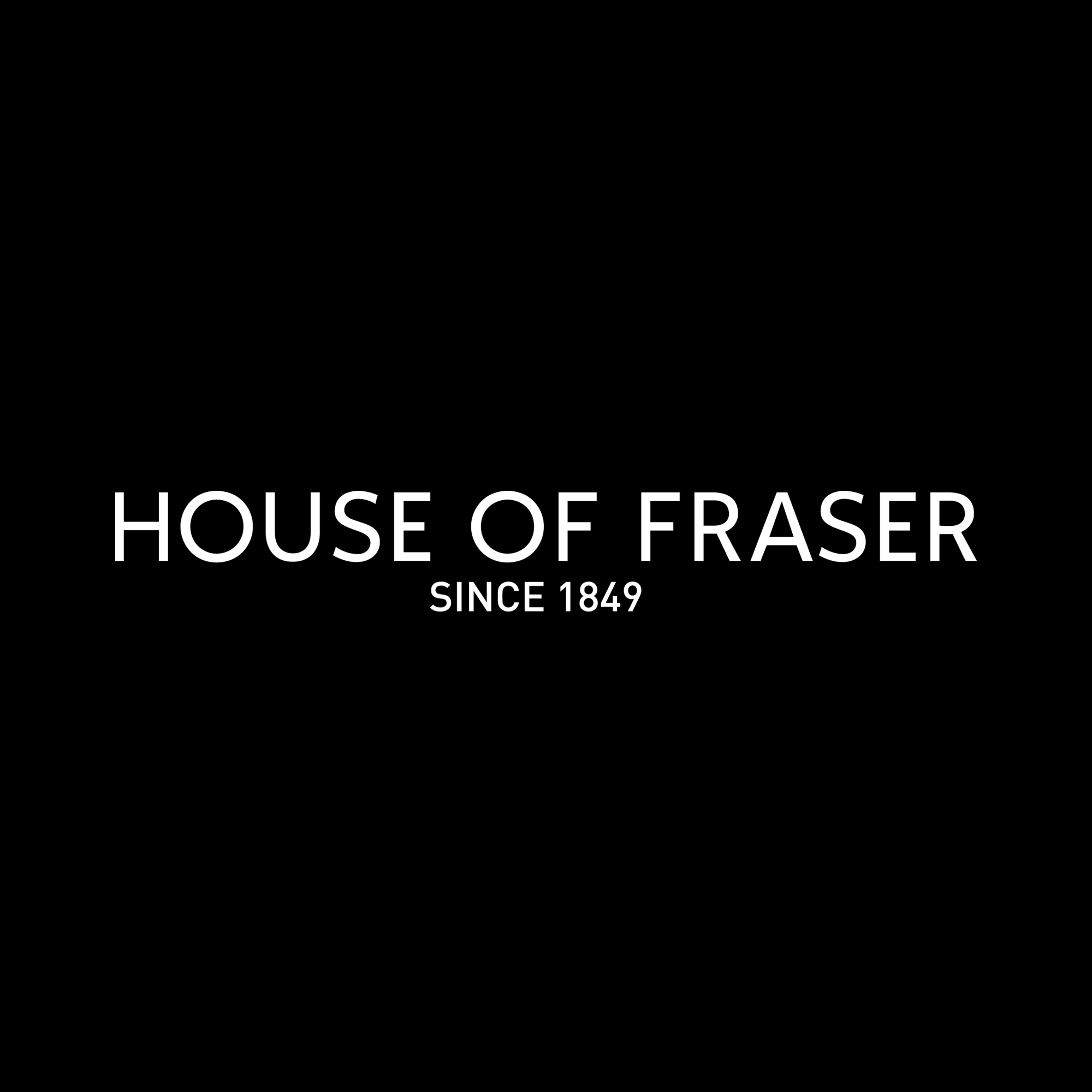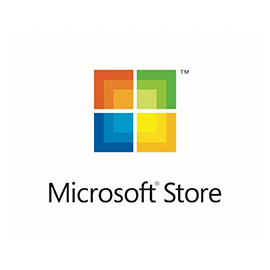A soundbar with motorized, swiveling drivers that bounce the audio cues in Dolby Atmos and DTS:X soundtracks off your ceiling? Sounds like a gimmick, right? Well, the concept works splendidly in the Vizio Elevate, a 5.1.4-channel soundbar that delivers big, bold, and exciting sound that will thrill mainstream users, even if audiophiles might find its subwoofer be a bit over the top.
Because its four front height drivers (two additional height drivers are in the surround speakers) can swivel up for Dolby Atmos and DTS:X content or down for standard 5.1 or stereo audio, the Elevate always makes the most of its available drivers. Also on board is built-in Chromecast and DTS Virtual:X (for those who want or need it), as well as three HDMI ports and eARC support.
Configuration
The Elevate is a 5.1.4-channel soundbar, which means you’re getting left, right, center, and left/right surround channels (the “5” in the Elevate’s 5.1.4 audio configuration), two front and two surround height channels (the “4”), and low-frequency effects (the “1”). Those four height channels supply the height cues in Dolby Atmos and DTS:X soundtracks by bounding sound off your ceiling—an easier, less expensive alternative to height speakers that are actually in your ceiling.
What makes the Elevate unique is that it doesn’t need to be a 5.1.4-channel soundbar at all times. If you wish, you can set those upfiring drivers to swivel (manually or automatically) so they fire forward to bolster the left- and right-channel drivers. Those, in turn, switch roles from being woofers to mid-range drivers for a more robust—and traditional—5.1-channel configuration. We’ll go into more detail about the Elevate’s swiveling height drivers in a moment.

In the main soundbar unit, the left, right, and center channels each get a pair of 43 x 60mm woofers, a 20mm tweeter, and a passive radiator. The rotating height drivers each get a single 44 x 99mm woofer and a 20mm tweeter. A pair of discrete surround speakers, which are connected to the wireless subwoofer by a pair of 25-foot cables, get a forward-firing 54mm driver and an upfiring 50mm driver, while the sub comes equipped with a down-firing 203mm cone. The Elevate’s various drivers are powered by a series of 13 Class D amplifiers, including 8 in the main soundbar and five in the subwoofer.
Design
With its anodized aluminum shell, swiveling drivers, and oval-shaped profile, the Elevate cuts a fine figure. The front soundbar drivers sit in a perforated tube that’s attached to the main soundbar housing, with the tube capped by the swiveling drivers.
When the soundbar goes into “Elevate” mode (either because it has detected Atmos or DTS:X audio, or because you’ve manually set the soundbar to “Up” mode), motors in the tube swivel the height drivers into their upfiring position, revealing the Atmos and DTS:X logos on either side of the soundbar. The sight and sound of the motorized drivers swiveling into position serves as a nifty cue that you’re about to hear immersive 3D audio.
Measuring 48 x 7 x 2.5 inches and weighing about 12 pounds, the main Elevate soundbar unit is a hefty piece of hardware, and it was tall enough to block a tiny sliver of my 55-inch LG C9 OLED TV. Luckily, the Elevate can be mounted on a wall (mounting brackets and a guide are included), or it can be docked underneath one of Vizio’s new OLED TVs. Meanwhile, the 6 x 4 x 2.75-inch surround speakers are compact enough to (for example) place them on shelves behind your sofa, and they’re also wall-mountable (here again, wall mounts are included).
As I mentioned earlier, the surround speakers connect to the bulky subwoofer (16 x 11 x 13.75 inches) with a pair of 25-foot cables, a fact that might complicate your positioning of the sub. Because the subwoofer is wired to the surrounds, one might be inclined to keep the sub near your sofa, although doing so means you’ll be feeling some pretty serious bass (you can always dial back the subwoofer’s volume level, as we’ll discuss momentarily). Another option would be to put the subwoofer closer to the TV—low-frequency effects are much less directional than other sounds—but then you’ll need to string those 25-foot cables (hey, at least they’re plenty long) across your entertainment room to reach the surrounds.

Inputs and outputs
The Elevate offers a generous collection of inputs: There’s an optical (Toslink) input and a pair of 3.5mm audio jacks in a rear cavity on the left-hand side of the soundbar. One of these analog inputs is intended to accommodate a smart speaker (an Amazon Echo Dot, for example, which has a matching 3.5mm audio output), while the other is for connecting to the analog stereo RCA outputs on a TV.
A trio of HDMI ports, one of which supports HDMI eARC, are located in a cavity on the right-hand side of the Elevate. ARC (Audio Return Channel) allows digital audio from your TV to travel down the HDMI cable to the soundbar, and eARC is an enhanced version with higher bandwidth to support lossless high-resolution audio formats such as Dolby TrueHD and DTS-HD Master Audio.

Your TV will need to support eARC to take full advantage of it, however, and that applies only to TVs manufactured in the past couple of years. Vizio was therefore wise to provide two additional HDMI ports, so you can connect a Blu-ray player or a set-top box directly to the soundbar without needing to worry about passing the audio from those sources through your TV in the first place.
Vizio is also generous when it comes to including cables in the box. In addition to an HDMI cable (which too many soundbar manufacturers tend to skip, even with their priciest models), you get an optical cable, a 3.5mm-to-3.5mm audio cable, and a 3.5mm-to-stereo-RCA cable. Vizio even throws in four cable ties for good measure, along with the usual power and speaker cords.
Setup
The main Elevate soundbar comes pre-paired to the wireless subwoofer, and for me, the units connected automatically as soon as I powered them on. If they don’t connect, you can always pair them manually using the included remote.
Next, it’s time to connect the Elevate to Wi-Fi with help from Vizio’s SmartCast mobile app. Once the app “discovers” the Elevate, it’ll step you through the process of connecting to the soundbar’s temporary local Wi-Fi signal; after that, you’ll need to pick your home Wi-Fi network from a list of available networks and enter your network password. After a minute or so of testing, the Elevate—fingers crossed—should be connected to your Wi-FI.
Buttons, remote, and app control
The Elevate has buttons for power, input select, Bluetooth, and volume up/down on its right-hand end cap. Its remote control has a four-way navigational pad and dedicated buttons for input select, power, and mute. The remote also lets you dip into the Elevate’s various EQ presets and sound modes, as well as adjust the various speakers levels. But while the remote has a one-line display, it isn’t backlit, so you’ll need to turn the lights on to dive into the menus, and clicking though all those menu trees can be tedious.
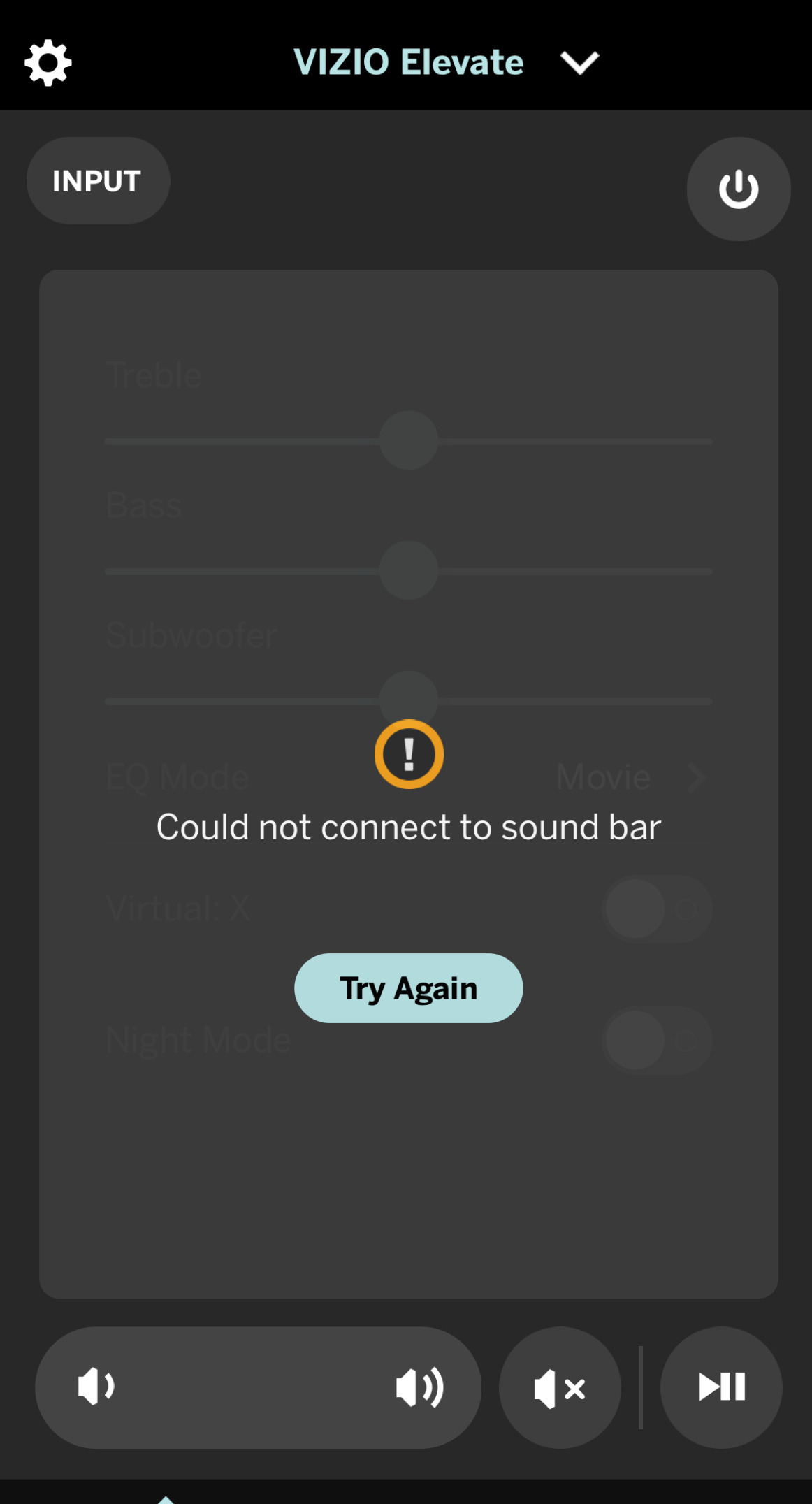
Besides the remote, you can also tweak the Elevate’s settings using Vizio’s SmartCast app. The sliders and toggles in the SmartCast app make it much easier to control the Elevate’s settings than the somewhat clunky remote. The SmartCast app, however, repeatedly insisted that it “could not connect to sound bar,” even when the Elevate was clearly still connected to my Wi-Fi network. Tapping the “Try Again” button once or twice generally cleared up the problem, but still, it was an annoying issue.
Chromecast and voice assistant support
The Elevate doesn’t natively support any music services or act as a Spotify Connect device, but it does support Chromecast, which means you can cast audio to the soundbar from any supported Chromecast-enabled app. I performed most of my music testing by casting Spotify tunes to the Elevate via Chromecast, although I could have also streamed music from other Chromecast-enabled apps such as Tidal or Qobuz. (I should note that despite my SmartCast app connection problems, I never had any issues with Chromecast streaming.) Another option is to stream audio to the soundbar via Bluetooth, or you can play WAV files from a USB storage drive.
The Elevate isn’t a smart speaker, and it can’t be controlled with voice commands. The Elevate does let you connect a smart speaker to the soundbar via either Bluetooth or a dedicated 3.5mm audio input. Pair something like an Amazon Echo Dot or Google Nest Mini with the Elevate, and the soundbar will act as a speaker for your favorite voice assistant. Summon Alexa or Google Assistant while you’re watching a movie, and the Elevate will lower the volume while you’re chatting. Just keep in mind that you won’t be able to ask Alexa or Google Assistant to, say, adjust the Elevate’s volume or switch sources.

Audio modes
Like most soundbars, the Elevate comes with a collection of EQ presets—Movie, Music, Game, and Direct—which make audio adjustments such as adding a bit of sizzle to the sound for Movie mode, or flattening the frequency response for Music mode. Gaming mode dials down the low-frequency effects to give gamers a better sense of spatial awareness, while Direct mode doesn’t apply any EQ at all.
Adding a new wrinkle to matters are the Elevate’s swiveling height drivers, which have their own “Elevate” settings on the remote and in the SmartCast app. Three settings are available: Up, Wide, and Auto. In Up mode, the height drivers stay in upfiring mode, and all audio—from 2.0- to 5.1-channel sound—is upconverted to 5.1.4. In Wide mode, the height drivers stay in forward-firing mode; 5.1 and 2.0 content is presented as-is, while Dolby Atmos and DTS:X audio is remixed for 5.1. Finally, in Auto mode, the Elevate automatically swivels the height drivers depending on the audio content that it detects. For Atmos and DTS:X, the height drivers swivel up; for everything else, the height speakers rotate to a forward-firing position.
Besides the various “Elevate” settings, there’s also a Surround Sound mode, which only serves to toggle the surround speakers on and off while remixing the sound to compensate for the missing channels (so, for example. 5.1.4 audio would get downmixed to 3.1.2). Why would you want to turn those surround speakers off? Well, it turns out that there are a surprising number of 5.1-and-up soundbar users who (for a variety of factors) don’t use the surround speakers that come bundled in the box, and Vizio wanted to give such users a setting that would mix their sound correctly.
A final sound mode option is DTS Virtual:X, a mode that delivers virtual 3D sound including height cues, without the need for surround speakers or upfiring drivers. Again, why would you ever use the DTS Virtual:X setting, given that the Elevate has surround and height speakers? This is for Elevate users with ceilings that are too high, too low, vaulted, or otherwise unsuitable for the bouncing-sound-off-the-ceiling trick. Since my ceiling is adequate for upfiring drivers, and I’m not a huge fan of DTS Virtual:X (it sounds a little harsh and over-processed for my taste), I kept the setting off. It’s great to have the option if you need it.
Source: techhive.com