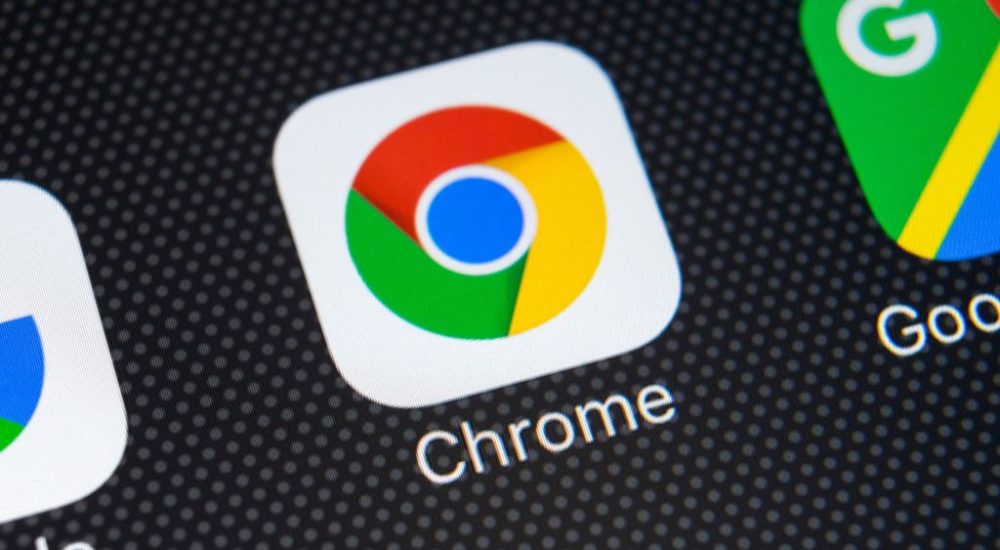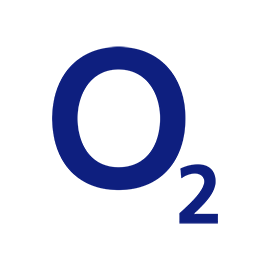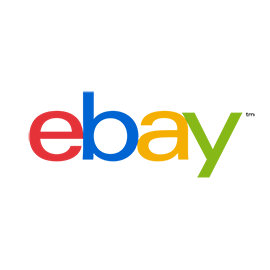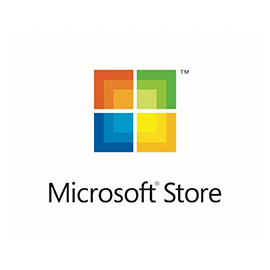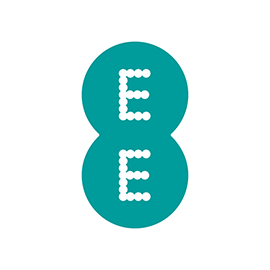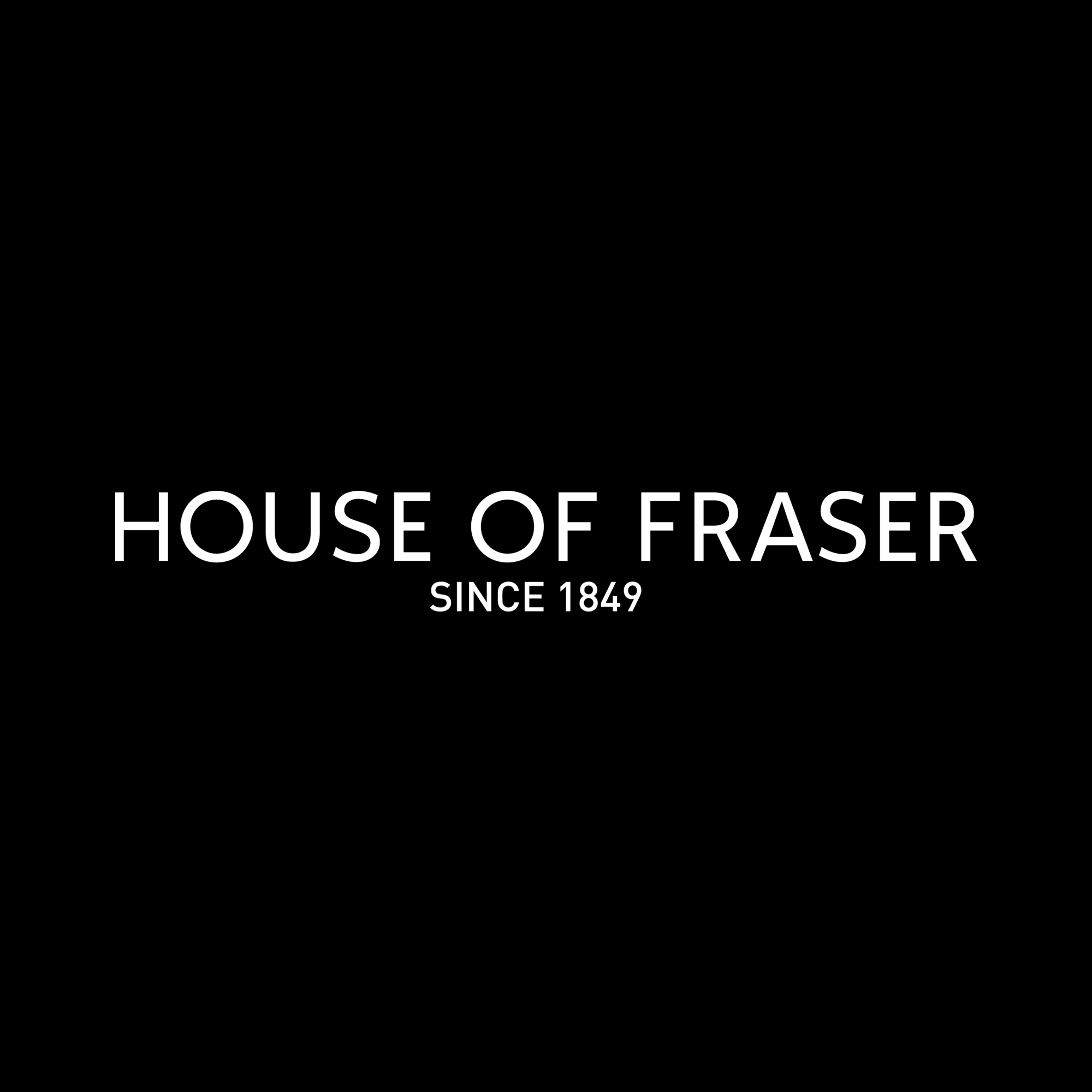When Google released Chrome 87 a week or so ago, there was a lot to get excited about. The company has continued to make improvements to its browser, and this particular release saw not only performance and security enhancements, but also important new features.
In addition to things such as the ability to search tabs, Chrome 87 also includes an updated PDF reader. The new PDF viewer was among the features Google said would be rolling out gradually to users, but it turns out that it is possible for manually know how to enable it. And this is not the only hidden feature you can enable – the same is true of Chrome Actions.
Actions are a new text-based feature which makes Chrome’s omnibar (or address bar to most of us), even more useful. As well as using this area of the browser to type URLs and searches, with Actions enabled you can also use the bar to perform key tasks within the Chrome and access various settings.
While doing things such as translating pages, clearing browser data and opening an Incognito window with a text command is not going to be to everyone’s taste, it’s something that will be appreciated by power users. And the fact that Actions serve as shortcuts to some deeply buried settings, you might well find that some of them save you time.
So, what exactly can you do with Actions, and how do you enable the feature?
Call to action
As is so often the case with settings and options that are rolling out gradually to users, you can force Chrome to give you access to Actions using a hidden flag. Use the following steps in Chrome 87:
- Launch Chrome and pay a visit to chrome://flags
- Search for Omnibox and use the drop-down menus to enable both Omnibox suggestion button row and Omnibox Pedal Suggestions
- Restart Chrome
You can now type various commends into the omnibox to perform different actions. Among those available to you are: clear browsing data by typing ‘clear cache’, ‘delete history’ or ‘wipe cookies’; manage passwords by typing ‘edit passwords’ or ‘update credentials’; translate the current page by typing ‘translate this page’ or ‘translate this’, and make sure Chrome is up to date by typing ‘update browser’ or ‘update Google Chrome’.
Source: techradar.com