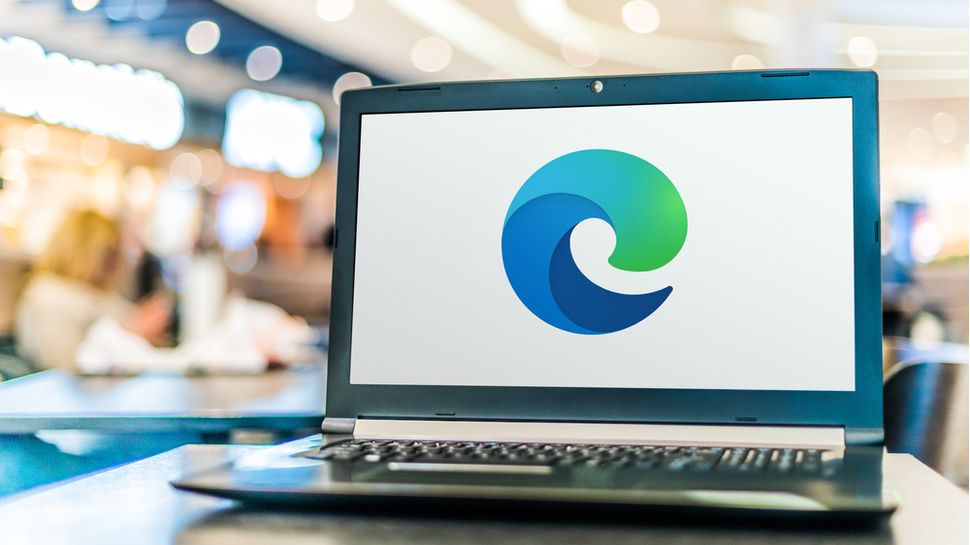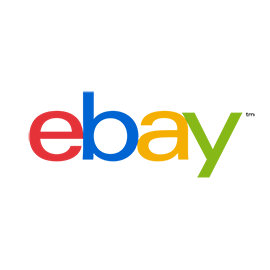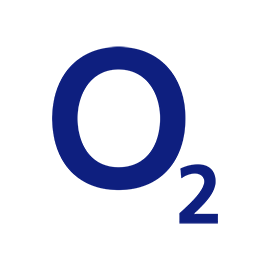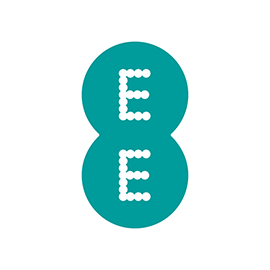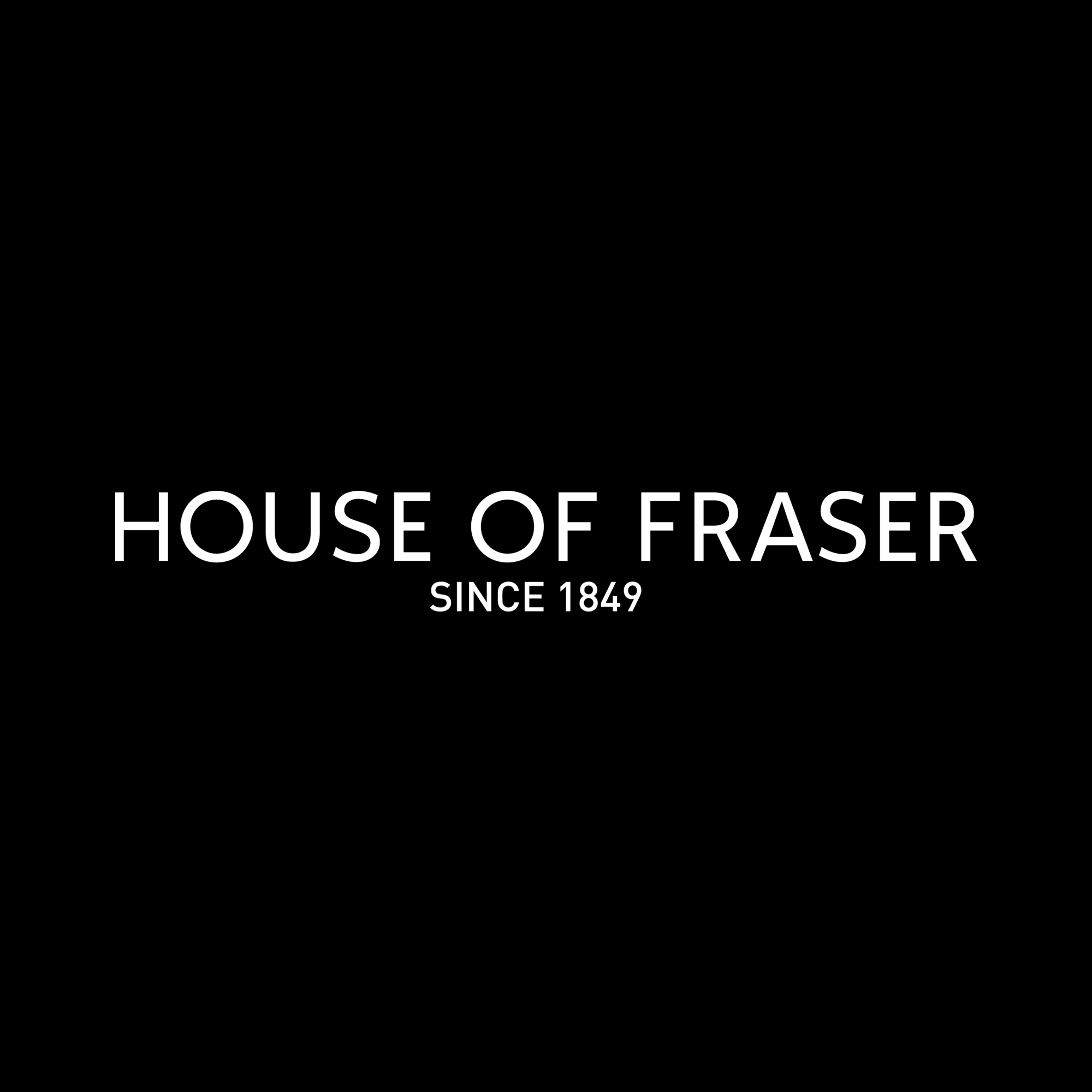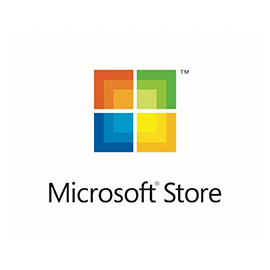You’ve very probably noticed that when you copy content from a web page and paste it into a document, you don’t always end up with something that looks like the original. With Smart Copy in Microsoft Edge, this is set to change.
Currently available in the Canary build of the web browser, Smart Copy retains the formatting of text, images, tables and so on, so when you paste it you know what to expect. It also means that you should have to spend less time reformatting after pasting.
The idea behind Smart Copy is fairly simple, and you can’t help but wonder why it has taken so long for it to come into being. Microsoft has talked about the feature for a while, and explains the thinking behind it:
“Copying and pasting content from the web can be tricky – selecting the content can be challenging and pasting doesn’t always look like the original. Smart Copy makes it easier to select, copy, and paste content that you find across the web, maintaining source site’s formatting, spacing and text.
“Use your mouse to select any area or content (including charts, images, etc) and when you paste, you will get the option to paste as an image or to retain the original source formatting, saving you valuable time.”
Copycat
To take advantage of this great new feature, you need to be running the Canary build of Microsoft Edge. You can download this experimental version of the browser by signing up for the Microsoft Edge Insider program, and there’s nothing to stop you from running the Canary build of Edge alongside the main release.
Once you have the Canary build installed, you can access Smart Copy using the keyboard shortcut Ctrl + Shift + X. There is also an entry in the context menu that appears when you right click after selecting some content on a page, but at time of writing this is not functional.
Source: techradar.com